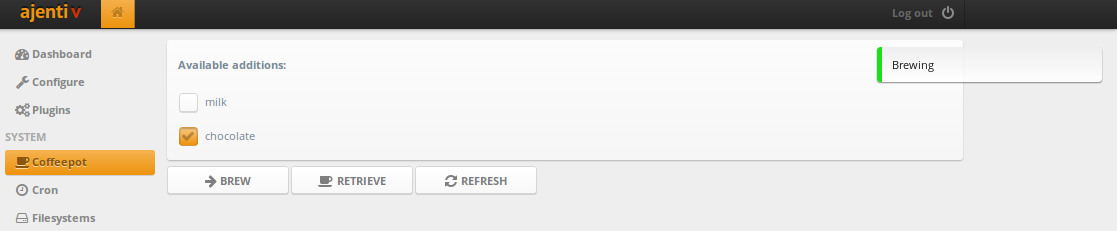
Весь код из статьи доступен на Github.
Подготовка
Скачаем Ajenti c PyPI и распакуем.
Устанавливаем зависимости:
sudo pip install -Ur requirements.txt Кроме того, понадобится поддерживающая HTCPCP кофеварка, а если ее у вас нет — можно воспользоваться простым эмулятором, который поддерживает добавление молока и шоколада!
HTCPCP-клиент
Создадим в ajenti/plugins папку htcpcp, а в ней — структуру файлов для плагина:
ajenti/plugins/htcpcp ├── __init__.py ├── client.py └── layout └── config.xml В __init__.py помещается информация о плагине:
from ajenti.api import * from ajenti.plugins import * info = PluginInfo( title='HTCPCP Example', icon='coffee', dependencies=[ PluginDependency('main') ], ) def init(): import client import main В client.py создадим класс для работы с протоколом HTCPCP:
import requests from ajenti.api import * from ajenti.plugins.configurator.api import ClassConfigEditor @plugin class HTCPCPClientConfigEditor (ClassConfigEditor): """ A plugin that handles editing of HTCPCPClient's classconfig """ title = 'HTCPCP Client' icon = 'coffee' def init(self): self.append(self.ui.inflate('htcpcp:config')) # htcpcp/layout/config.xml class CoffeeAddition (object): def __init__(self, name): self.name = name self.selected = False @plugin class HTCPCPClient (BasePlugin): classconfig_editor = HTCPCPClientConfigEditor # connect this plugin with a ConfigEditor default_classconfig = {'url': 'htcpcp://127.0.0.1:5000'} def init(self): self.additions = [] def check_connectivity(self): resp = requests.request('PROPFIND', self.get_url()) if resp.status_code == 418: raise Exception('This coffee pot is a teapot') def refresh(self): resp = requests.request('PROPFIND', self.get_url()) self.additions = [CoffeeAddition(x) for x in resp.headers['Additions-List'].split(';')] def get_url(self): return self.classconfig['url'].replace('htcpcp', 'http') def brew(self): """ Brew coffee with selected additions """ return requests.request('BREW', self.get_url(), headers={ 'Accept-Additions': ';'.join(x.name for x in self.additions if x.selected) }) def retrieve(self): return requests.request('GET', self.get_url()) Обратите внимание, что здесь мы используем ConfigEditor API, чтобы дать пользователю возможность перенастроить класс HTCPCPClient на использование другого URL кофеварки.
Создадим пустой раздел в панели (main.py):
from ajenti.api import * from ajenti.plugins.main.api import SectionPlugin from client import HTCPCPClient @plugin class CoffeePlugin (SectionPlugin): """ A HTCPCP capable coffeepot control plugin """ def init(self): self.title = 'Coffeepot' self.icon = 'coffee' self.category = _('System') # IoC: получаем объект HTCPCPClient self.pot = HTCPCPClient.get() Добавим немного UI для настройки класса и запустим панель:
<bind:dict id="bind"> <!-- Плагин настроек свяжет этот элемент с атрибутом .classconfig класса --> <formline text="Coffeepot URL"> <textbox bind="url" /> </formline> </bind:dict> make run Теперь, перейдя в раздел Configure > Plugins, мы видим наш плагин и можем настроить URL.
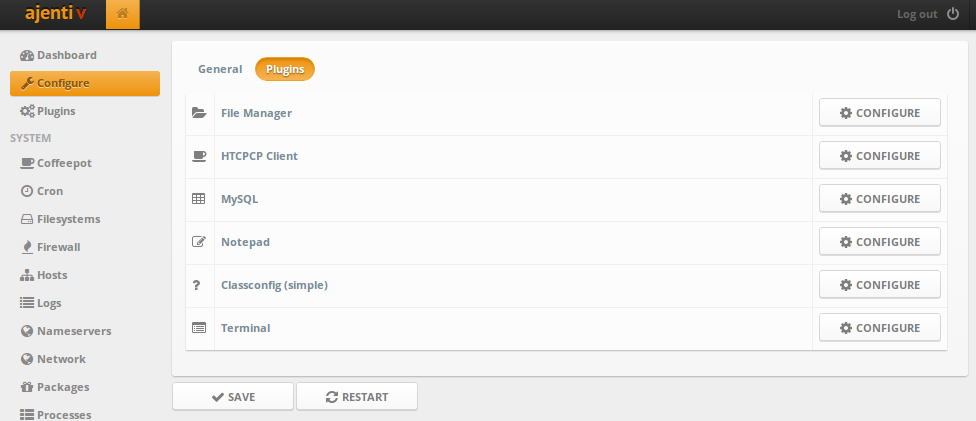

Интерфейс
Давайте создадим несколько красивых кнопочек!
htcpcp/layout/main.xml:
<hc> <button id="brew" icon="arrow-right" text="Brew" /> <button id="retrieve" icon="coffee" text="Retrieve" /> <button id="refresh" icon="refresh" text="Refresh" /> </hc> htcpcp/main.py:
from ajenti.api import * from ajenti.plugins.main.api import SectionPlugin from ajenti.ui import on from ajenti.ui.binder import Binder from client import HTCPCPClient @plugin class CoffeePlugin (SectionPlugin): """ A HTCPCP capable coffeepot control plugin """ def init(self): self.title = 'Coffeepot' self.icon = 'coffee' self.category = _('System') self.append(self.ui.inflate('htcpcp:main')) # htcpcp/layout/main.xml self.pot = HTCPCPClient.get() def on_page_load(self): try: self.pot.check_connectivity() except Exception, e: self.context.notify('error', 'Could not access the coffee pot: %s!' % str(e)) self.context.launch('configure-plugin', plugin=self.pot) # попросим плагин Configure показать окно настроек @on('brew', 'click') def on_brew(self): resp = self.pot.brew() if resp.status_code == 200: self.context.notify('info', 'Brewing') else: self.context.notify('error', resp.text) @on('refresh', 'click') def on_refresh(self): # обновим список кофейных добавок self.pot.refresh() @on('retrieve', 'click') def on_retrieve(self): resp = self.pot.retrieve() if resp.status_code == 200: self.context.notify('info', resp.text) else: self.context.notify('error', resp.text) Теперь можно жать кнопочки и варить кофе 🙂

Отображаем данные
Осталось только сделать отображение поддерживаемых кофейных добавок и их выбор. Для этого удобнее всего использовать связывание данных с UI напрямую, используя класс Binder.
Добавим в main.xml элементы для отображения списка чекбоксов для добавок:
<vc> <body> <pad id="pot-root"> <!-- id для быстрого нахождения --> <bind:collection bind="additions"> <!-- связываем список объектов CoffeeAdditions из HTCPCPClient.additions --> <vc bind="__items"> <!-- элементы будут помещаться в этот контейнер <vc> --> <label style="bold" text="Available additions:" /> </vc> <bind:template> <!-- шаблон элемента --> <checkbox bind:value="selected" bind:text="name" /> <!-- связываем value чекбокса с addition.selected, а text - c addition.name --> </bind:template> </bind:collection> </pad> </body> <hc> <button id="brew" icon="arrow-right" text="Brew" /> <button id="retrieve" icon="coffee" text="Retrieve" /> <button id="refresh" icon="refresh" text="Refresh" /> </hc> </vc> А в main.py используем Binder, чтобы наполнить интерфейс данными, а затем обновить состояние добавок (выбрана или нет, исходя из состояния чекбоксов):
from ajenti.api import * from ajenti.plugins.main.api import SectionPlugin from ajenti.ui import on from ajenti.ui.binder import Binder from client import HTCPCPClient @plugin class CoffeePlugin (SectionPlugin): """ A HTCPCP capable coffeepot control plugin """ def init(self): self.title = 'Coffeepot' self.icon = 'coffee' self.category = _('System') self.append(self.ui.inflate('htcpcp:main')) self.pot = HTCPCPClient.get() # настраиваем binder для нашего интерфейса (связываем HTCPCPClient self.pot и элемент с id=pot-root) self.binder = Binder(self.pot, self.find('pot-root')) def on_page_load(self): try: self.pot.check_connectivity() except Exception, e: self.context.notify('error', 'Could not access the coffee pot: %s!' % str(e)) self.context.launch('configure-plugin', plugin=self.pot) return if not self.pot.additions: # Если добавки еще не получены, получаем их self.pot.refresh() # Помещаем данные в UI self.binder.populate() @on('brew', 'click') def on_brew(self): # Обновляем данные из UI self.binder.update() resp = self.pot.brew() if resp.status_code == 200: self.context.notify('info', 'Brewing') else: self.context.notify('error', resp.text) @on('refresh', 'click') def on_refresh(self): self.pot.refresh() # Помещаем данные в UI self.binder.populate() @on('retrieve', 'click') def on_retrieve(self): resp = self.pot.retrieve() if resp.status_code == 200: self.context.notify('info', resp.text) else: self.context.notify('error', resp.text) Готово 🙂
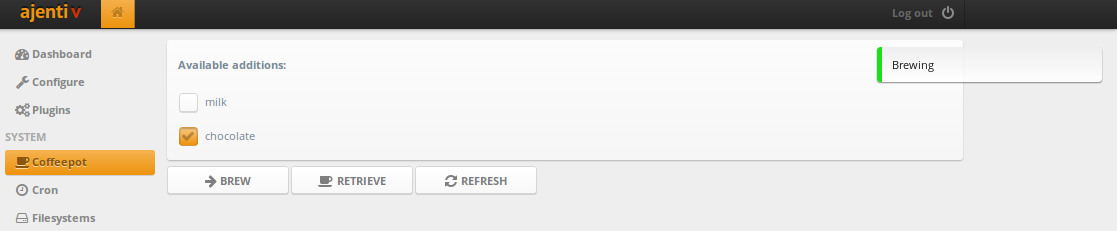
Напоминаю, что код из статьи доступен на Github, а также не забывайте читать документацию и подглядывать в примеры.
ссылка на оригинал статьи http://habrahabr.ru/post/215083/
Добавить комментарий